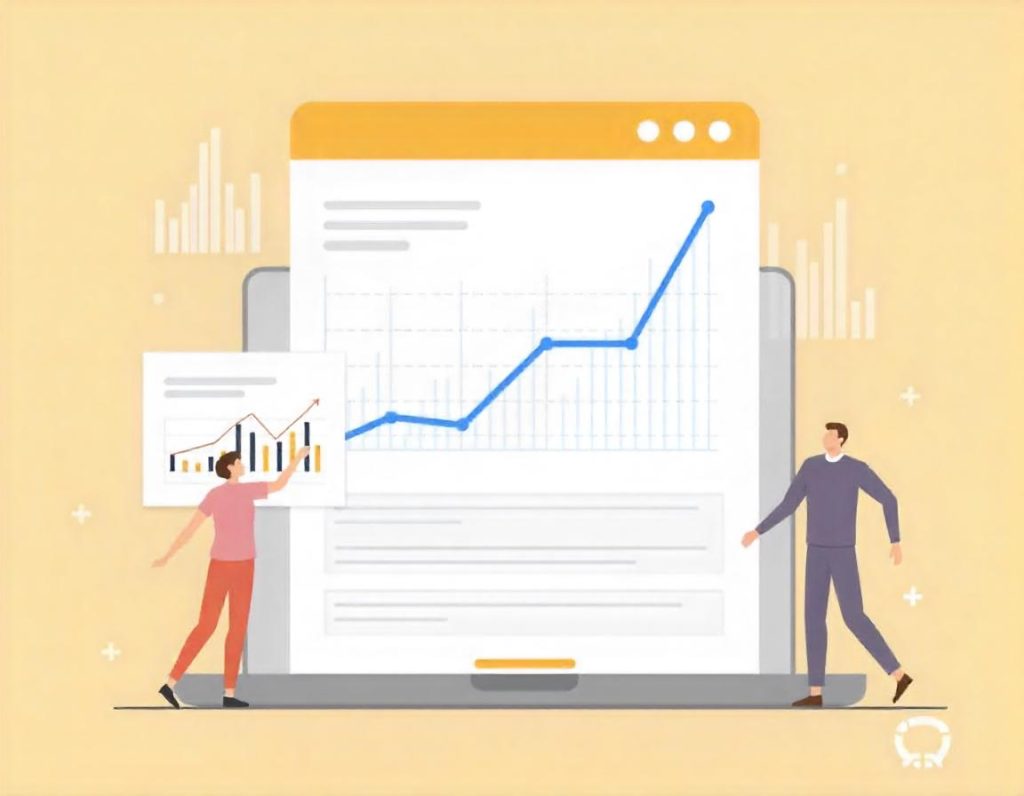Google Analytics is a powerful tool that allows website owners and marketers to track and analyze their website’s traffic, user behavior, and overall performance. By leveraging this data, you can make informed decisions to optimize your site, enhance user experience, and ultimately achieve your business goals. In this guide, we’ll explore how to set up Google Analytics, interpret key metrics, and use the data to improve your website.
1. Setting Up Google Analytics
Before you can start tracking data, you need to set up Google Analytics on your website.
Make Money in 7 Days as an Entertainment Blogger and Affiliate Marketer – The Easy Way!
- Step 1: Create a Google Analytics Account
- Go to the Google Analytics website and sign in with your Google account (or create one if necessary).
- Click on the Admin tab at the bottom left, then select Create Account to begin the setup process.
- Follow the prompts to enter details about your website, such as the account name, website name, and website URL.
- Step 2: Install Tracking Code
- After creating your account, Google Analytics will generate a tracking code (a unique JavaScript snippet) for your website.
- Copy the tracking code and paste it into the
<head>section of every page on your website you want to track, or use a tag manager like Google Tag Manager to install the code more easily.
- Step 3: Verify Installation
- Once you’ve installed the tracking code, go back to Google Analytics and check under the Real-Time tab to see if data is being tracked on your website. This confirms the setup is correct.
2. Key Google Analytics Metrics and Reports
Google Analytics provides a wide range of data that can help you understand how users interact with your site. The most important metrics and reports you should familiarize yourself with include:
Audience Overview
The Audience section gives insights into who is visiting your website, including:
- Users: The total number of unique visitors.
- Sessions: The number of visits to your site (including repeat visits).
- Pageviews: Total number of pages viewed, including repeat views.
- Bounce Rate: The percentage of visitors who leave your site after viewing only one page.
- Average Session Duration: How long visitors stay on your site, on average.
This information helps you understand the general behavior of your visitors and track trends over time.
Acquisition Overview
The Acquisition section tracks how visitors find your site, including:
Blog Writing & SEO Optimization Services
- Organic Search: Traffic that comes from search engines like Google (SEO traffic).
- Direct: Users who type your website URL directly into their browser.
- Referral: Visitors who come from links on other websites.
- Social: Traffic from social media platforms like Facebook, Twitter, or Instagram.
- Paid Search: Traffic from Google Ads or other paid advertising platforms.
By analyzing these sources, you can assess the effectiveness of your marketing efforts and focus on high-performing channels.
Behavior Flow
The Behavior Flow report visualizes how users navigate through your website, from landing pages to exit points. It shows which pages visitors are engaging with, where they drop off, and which content keeps them on your site longer.
- Landing Page: The first page a visitor views when they enter your site.
- Exit Page: The last page a visitor views before leaving your site.
Understanding user flow can help you optimize your content and layout to keep visitors engaged longer.
Conversions and Goals
Setting up Goals in Google Analytics allows you to track specific actions you want users to take, such as:
- Completing a contact form.
- Signing up for a newsletter.
- Making a purchase.
You can define goals under the Admin tab by setting up custom goals based on page views, time spent on the site, or specific events like button clicks. This helps you measure whether your website is achieving its intended purpose.
Ecommerce Tracking (For Online Stores)
If you run an online store, Ecommerce Tracking is essential for understanding sales performance. This report tracks transactions, revenue, conversion rates, and product performance.
Boost Your Blog and Website with SEO – 50 Articles for Just $20!
- Transactions: The number of completed purchases.
- Revenue: The total income from sales.
- Average Order Value: The average amount spent per transaction.
Setting up Ecommerce Tracking allows you to analyze the effectiveness of your online sales strategies.
3. Using Google Analytics Data to Improve Your Website
Once you start collecting data in Google Analytics, it’s essential to interpret and use the information to enhance your website’s performance. Here are a few actionable steps you can take:
Optimize Traffic Sources
By analyzing your Acquisition reports, you can identify which channels are driving the most traffic to your site. If you see that organic search (SEO) or social media is performing well, you can allocate more resources to these channels. On the other hand, if paid advertising isn’t yielding results, you might consider adjusting your targeting or ad creatives.
Enhance User Experience
Your Behavior Flow report can reveal areas of your website where users tend to drop off or leave without completing an action. If you notice high bounce rates on specific pages, investigate the content or design to identify potential issues, such as slow loading times, irrelevant content, or confusing navigation.
Improve Conversion Rates
Tracking Goals helps you understand how well your website is converting visitors into customers or leads. If you’re not hitting your target conversion rates, test changes to your calls to action (CTAs), forms, or overall design. Consider running A/B tests to determine what works best for your audience.
Monitor Site Performance
Keep an eye on key metrics like Page Load Speed under the Behavior section. Slow-loading pages can harm your SEO ranking and user experience. If you notice high bounce rates or short session durations, it may be an indication that your site needs optimization. Tools like Google PageSpeed Insights can help you identify and resolve performance issues.
4. Setting Up Custom Reports and Dashboards
Google Analytics allows you to create custom reports and dashboards to view the most relevant data in one place. This is especially useful if you want to track specific metrics or KPIs (Key Performance Indicators) that are important for your business goals.
To create a custom report:
- Go to the Customization tab.
- Select Custom Reports and click on + New Custom Report.
- Choose the dimensions (e.g., landing page, location) and metrics (e.g., sessions, goal completions) you want to include.
Unlock Your Writing Potential and Start Earning Today with our read online E-book
Dashboards can be set up similarly, allowing you to visualize key metrics in one concise view.
5. Google Analytics 4 (GA4)
Google Analytics has evolved with the introduction of Google Analytics 4 (GA4), the latest version of the tool. GA4 is focused on user-centric data and provides advanced features like cross-platform tracking (iOS, Android, and web), AI-powered insights, and enhanced privacy features.
While Universal Analytics (the previous version) is still widely used, Google is gradually transitioning users to GA4. If you’re starting a new website or setting up Google Analytics for the first time, it’s a good idea to use GA4.
Key GA4 Features:
- Event-based tracking: Unlike Universal Analytics, which focused on pageviews, GA4 uses an event-based model, giving more flexibility in tracking user interactions.
- Enhanced cross-device tracking: GA4 tracks users across different devices, providing a clearer picture of how they interact with your site across multiple platforms.
- AI-powered insights: GA4 uses machine learning to surface insights and predictive metrics, helping you better understand user behavior.